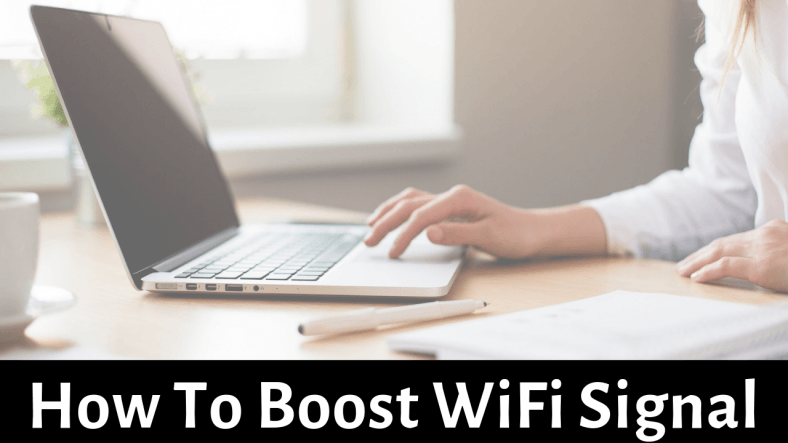Not satisfied with the kind of WiFi signal you get on your laptop? Well, I can understand how frustrating the scenario is because I’ve personally experienced the same. Well, there’s nothing to worry because here I’m going to share some of the tips and methods which will help you boost Wi-Fi signal on the laptop and your other devices.
Do you want the most reliable wireless signals on your laptop than what you are getting from your router? If yes, then get rid of the issue today.
[wpsm_quote author=”laptopreviewpro.com” float=”none” width=”100%”]
Wi-Fi is one of the most critical developments in the evolution of the internet because it gives you the opportunity to connect with the network wirelessly. However, sometimes, it creates one of the most frustrating situations for some users, including me as well.
[/wpsm_quote]
Well, if you feel your Wi-Fi got sluggish, then there are many tools to test the speed of the internet. If you find an issue with signal strength, you can get a high strength signal and speed by standing next to your wireless router. Wait!!! Do you think it is really possible? In my opinion, it’s a big NO.
So, What To Do? Well, Nothing To Panic And Read The Following Troubleshooting Tips And Methods To Get Rid Of It.
An Ultimate Guide To Boost Wifi Signal On Laptop
[wpsm_numhead num=”1″ style=”3″ heading=”3″]Find The Perfect Place And Position For Your Router[/wpsm_numhead]
Not all places are equally suitable for your router. Keep your router away from metal objects and appliances that emit electromagnetic waves. Also, you should never place your router near electric wires because it is not safe.
Furthermore, you can place your router anywhere in the center so that it covers a large area. It’s always good to put your router on the top floor to get the boosted wireless signals for your laptop. So, always select the right location and position for your router as per your home or office space and structure. It will give you better speed and signal strength every time.
[wpsm_numhead num=”2″ style=”3″ heading=”3″]Update Your Router ASA It’s Available[/wpsm_numhead]
Like your smartphone updates, your wifi router also needs a timely update because router manufacturers are always making some adjustments in the software to enhance the performance of the router. Also, the up gradation and frequency of update are totally dependent on your router model and manufacturer.
Most of the routers can be easily updated by just hitting the firmware upgrade button. However, other models which are particularly older require you to go the manufacturer website, download the firmware file and upload it to the administration interface. It’s quite tricky and time-consuming but still a good thing to do as it fixes most of the Wi-Fi connectivity related issue.
[wpsm_numhead num=”3″ style=”3″ heading=”3″]Inspect The Antenna Of Your Router[/wpsm_numhead]
Have you ever noticed that your Wi-Fi router comes with a small and weak antenna? Well, it is not because manufacturers want to save pennies, but it is because powerful antennas tend to be hideously large. Compare the antenna that comes with your router, which is just a few inches tall and has around 4 dB gains. But a 10dB antenna is approximately 10 to 15 inches tall.
So you can replace your router antenna with a powerful dB antenna to get reliable Wi-Fi networks. All Wi-Fi antennas use the same RP-SMA connector, so if you want to buy a new antenna, you can easily buy it from Amazon or local store.
[wpsm_numhead num=”4″ style=”3″ heading=”3″]Cut off Wi-Fi leeches[/wpsm_numhead]
If the number of people relies on the same Wi-Fi network, Wi-Fi router cannot offer it’s full of original speed to all the connected devices. So, to avoid this situation, you should encrypt your Wi-Fi and protect your Wi-Fi with a strong password which cannot be easily guessed by others.
Nowadays there are so many apps that detect WiFi Password and they consume your bandwidth, so you don’t get full speed as per your plan. If you have lots of guests using your connections then simply create a separate guest network and either limits its range or protects it with a strong password and keep changing the password often. Few routers support creating a guest network, this really helps.
[wpsm_numhead num=”5″ style=”3″ heading=”3″]Buy A Wi-Fi booster[/wpsm_numhead]
If the above solutions do not work for you and you are still facing the same problem, I would suggest you buy a Wi-Fi booster to extend the range and speed of your router. A good repeater does not cost high, and it’s just around $100, and it can easily be installed by anyone in a few minutes. You can check out some of the recommended WiFi boosters for your WiFi Network from below.
The installation process is as simple as pressing the WPS button. Also, for the better performance of the booster, you have to download Wi-Fi booster apps that make it easier to fine-tune and do certain Wi-Fi settings to get a better experience.
[wpsm_numhead num=”6″ style=”3″ heading=”3″]Switch to a different Wi-Fi Channel[/wpsm_numhead]
Like other channels on the radio stations, there are multiple Wi-Fi channels on which the Wi-Fi router can broadcast. Even though countries have six non-overlapping channels (1, 6, 11, and 14), many users leave their router on the default channels, which is either channel 1 or channel 6.
Due to this, there is a traffic jam in the Wi-Fi networks because many of the users are driving on the same line. To avoid this problem, find out which channel is occupied the least and switch to it. You can check this with the help of NetSpot, which is a professional Wi-Fi analysis and surveillance tool.
[wpsm_numhead num=”7″ style=”3″ heading=”3″]Control bandwidth-hungry applications and clients[/wpsm_numhead]
Bandwidth hungry applications and clients are responsible for the slow upload and download speeds of your Wi-Fi connection. However, thanks to the modern routers that support the features like QoS (quality of service), it’s easy to deal with them now.
This feature will allow you to prioritize certain applications over others. With QoS, your gaming session won’t be interrupted if other user watching or streaming 1440p video on YouTube or download massive data from the internet using your Wi-Fi connections.
[wpsm_numhead num=”8″ style=”3″ heading=”3″]Use the latest Wi-Fi technologies[/wpsm_numhead]
IEEE, 802.11 ac is the latest wireless technology that offers a high download and upload speeds compared to the older Wi-Fi technology such as IEEE, 802.11b, and others.
To take advantage of this technology, you have to upgrade your home Wi-Fi with the latest version. But make sure that your home router and your Wi-Fi enabled devices like smartphone, computer or laptop both support the latest technology.
[wpsm_numhead num=”9″ style=”3″ heading=”3″]Switch to 5 GHz[/wpsm_numhead]
If your router supports 5 GHz wireless frequency then immediately switch to it because it is less busy then the 2.4 GHz wireless frequency. The significant advantage of 5 GHz frequency is that it provides you with faster data rates at shorter distances. So, you can switch to this frequency as soon as possible to enjoy high-speed data on your laptop.
[wpsm_numhead num=”10″ style=”3″ heading=”3″]Don’t forget to reboot[/wpsm_numhead]
The reboot is the best solution for all the problems, whether it is related to your smartphone, laptops or with your Wi-Fi connects. A simple reboot is more than enough sometimes to improve the speed of your Wi-Fi connections because reboot clears all the memory and junk of router and allows you to install updates.
Boosting WiFi in Crowded Areas:
- Choose the Right Channel: In crowded areas, multiple WiFi networks can interfere with each other. To combat this, log in to your router’s settings and manually select a less congested channel. Apps like WiFi Analyzer can help you identify the best channel to use.
- Upgrade to a Mesh WiFi System: Mesh WiFi systems create a network of multiple access points. They work together to provide seamless coverage. Investing in a mesh system can be a game-changer in crowded spaces, as it ensures uniform signal strength throughout your area.
- Opt for 5GHz Band: As I mentioned earlier, the 5GHz band is often less crowded than the 2.4GHz band. If your router supports it, switch to the 5GHz network for faster and less congested WiFi in crowded places.
- Use a WiFi Extender: A WiFi extender, also known as a range extender, can expand your WiFi coverage. Place it strategically between your laptop and the router to amplify the signal, reducing interference in crowded areas.
Boosting WiFi with a Weak Signal:
Update Router Firmware: Weak signals can result from outdated router firmware. Check your router’s manufacturer website for firmware updates, which often include performance enhancements.
Upgrade Your Router: Sometimes, your router might not have the power to cover your entire space adequately. Consider upgrading to a more robust router with better range and signal strength.
Position Your Laptop Strategically: Ensure your laptop is positioned in a location with a direct line of sight to the router. Avoid obstacles like walls, large furniture, or appliances that can interfere with the signal.
Use a High-Gain Antenna: Upgrading your router’s stock antenna to a high-gain one can significantly boost signal strength. Look for antennas with higher dBi (decibel isotropic) gain values for better performance.
WiFi Booster or Repeater: These devices are excellent for extending the signal’s reach. Place them strategically between your laptop and the router to amplify the signal and eliminate weak spots.
Consider Powerline Adapters: Powerline adapters use your home’s electrical wiring to transmit data. They can be a savior in areas where WiFi signals struggle to penetrate. Check out a few recommendations below.
Check for Interference: Electronic devices like cordless phones, microwave ovens, and baby monitors can disrupt WiFi signals. Ensure these devices are not operating in close proximity to your router.
Optimize Laptop Settings: On your laptop, adjust the power settings to ensure it’s not throttling WiFi performance to conserve power. You can also disable background applications that might consume bandwidth unnecessarily.
Summary
So, those are the ten ways to boost the Wi-Fi signal on a laptop. So, if you ever face any such problem in the future, this post is here to help you deal with all the WiFi signal strength and connectivity issues.
That’s all for today, thanks for reading this post. I hope you enjoyed reading this article and it has helped you.